
What does whitelist mean?
Whitelisting is the process of adding an email to an approved sender list in your email system, so emails from a legitimate sender (in this case the European CAP Network) are never moved to your spam folder.
Whitelisting is not complicated but requires a few tests if you have never done it before. The process varies for different email clients (i.e., MS Outlook, Gmail, Hotmail, etc.). To make things easier for you, we have outlined whitelisting procedures for a few of the most popular email clients.
To whitelist the EU CAP Network domain, you may either follow the instructions below or contact your network administrator and/or IT support and ask to whitelist every sender from the EU CAP Network (@eucapnetwork.eu).
Instructions
-
- Go to the Home tab.
- Click on Junk --> Junk Email Options
- In the Junk Email Options section, navigate to the Safe Senders tab, and click Add.
- In the Add address or domain box, enter @eucapnetwork.eu (or eucapnetwork.eu) and click OK in order to save the change.
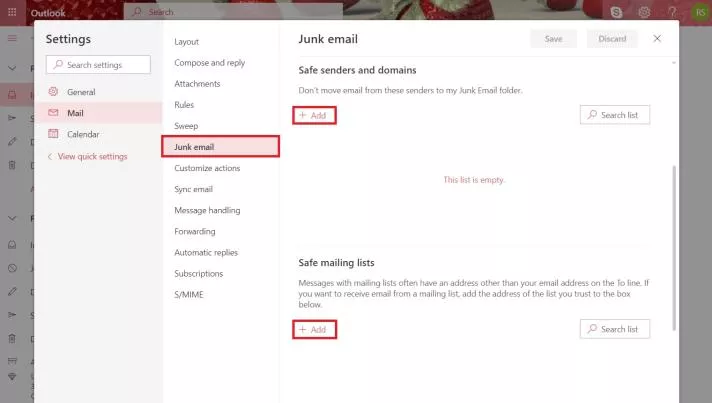
-
- Open Outlook Mobile App.
- Click on the message that you want to whitelist.
- Click on the three dots in the top right corner.
- Click "Move to focused inbox".
- When the pop-up screen comes up, click "Move this and all future messages".
-
The Gmail whitelist process can be done quickly through the web client:
- Click the settings button (in the top-right corner of the screen), then select “Settings” from the resulting drop-down menu.
- Navigate to the tab labelled “Filtered and Blocked Addreses”
- Select “Create a new filter” and enter the emails or domains you want to whitelist. To whitelist every sender from the EU CAP Network, type the domain alone, such as “@eucapnetwork.eu”. This will tell Gmail to approve every message from a us.
- Click “Create filter” to approve the new filter, then mark “Never send to Spam” to whitelist every email within the filter. You can also choose to Star these emails, apply a given label, or mark them as important.
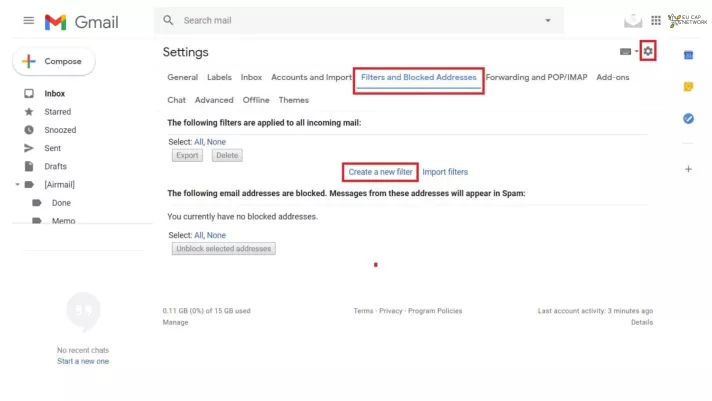
-
- Open the Gmail application.
- Navigate to Spam or Junk Folder.
- Click on the message you wish to view.
- Select the option "Report not spam".
- You will now receive messages from this sender as normal.
-
- Login to your Hotmail, click on the Settings icon at the top right side of the page, expand it and click on More Mail Settings
- Click on Safe and blocked senders
- Click Safe Senders
- Insert the email address you want to whitelist, then click Add to list. To whitelist every sender from the EU CAP Network, type the domain alone, such as “@eucapnetwork.eu”.
- Email address has been whitelisted and will skip spam check by Hotmail.
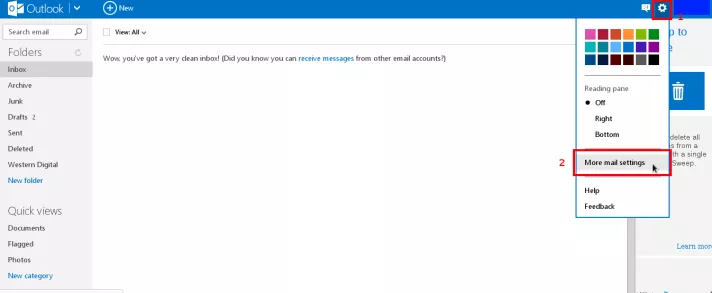
If you have any questions or need help with the whitelisting procedure, don’t hesitate to contact us at communication@eucapnetwork.eu.